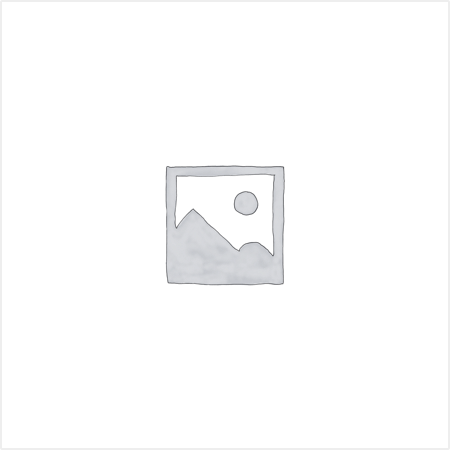RADGRID (Software for Radiation Monitors Network Grid) [ TYPE : RG 910 ]
Technical Data

RadGrid is a data communication software , designed primarly to log the data from a host of Radiation Monitors in a network either RS485 / Ethernet. These devices could be Area Gamma Monitor, with built-in detectors or connected with smart probes, operating in different measuring units, stack activity monitors in a PET medical cyclotron facility or other Radilogical facilities, including food / radiation plants etc., Environmental Radiation Monitors operating in outdoor conditions.
This Facilitates & reads, dose rate & fault diagnostics information,into a centralized computer station.This software facilitates User to set /change parameters through ‘config’ menu. Parameters like PRESET-ALARM, C.F factor etc can be changed by device settings & acquire settings.
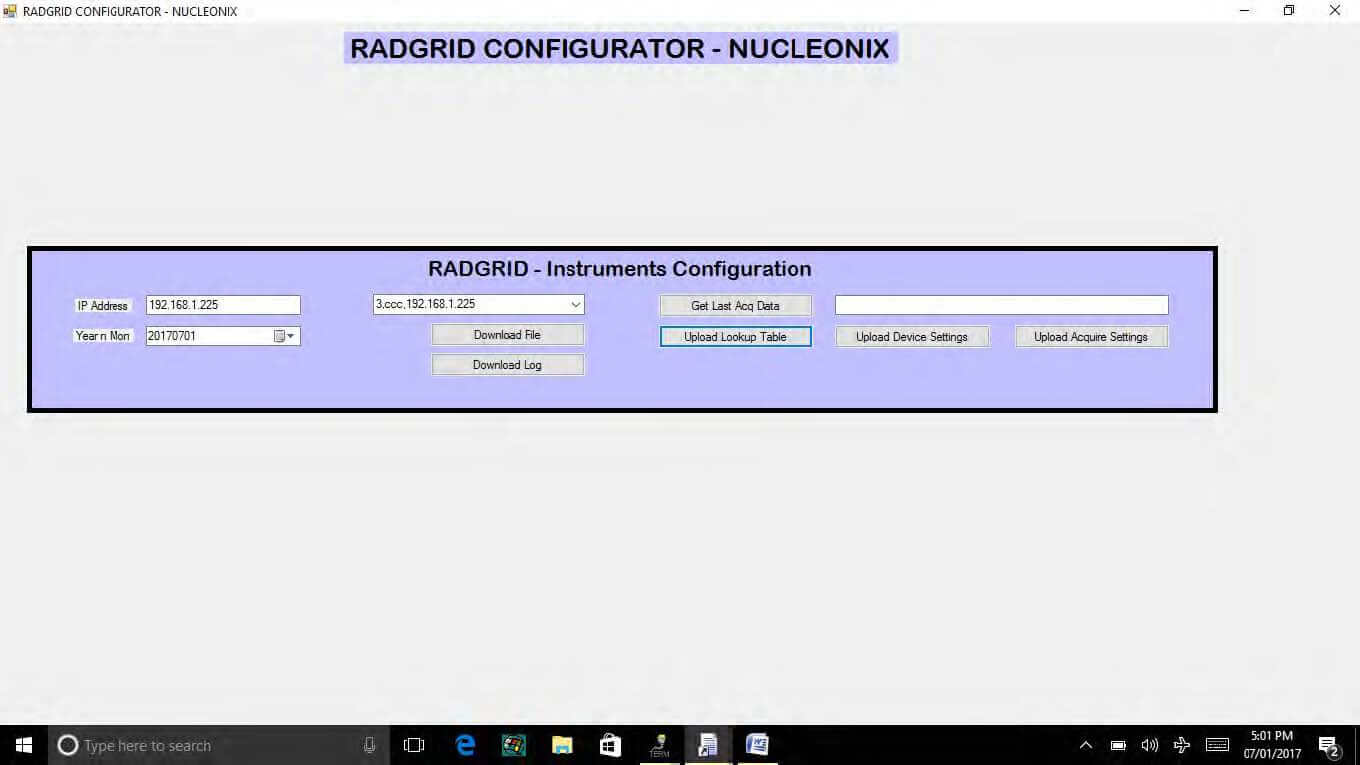
Device Settings
User can change measuring unit and Calibration factor.
Acquire settings
In this User can change Alarm level, by changing acquire settings :
i. preset level -mR/h.
ii. preset level -Sv/h.
iii. preset level -CPS.
iv. preset level -Bq.
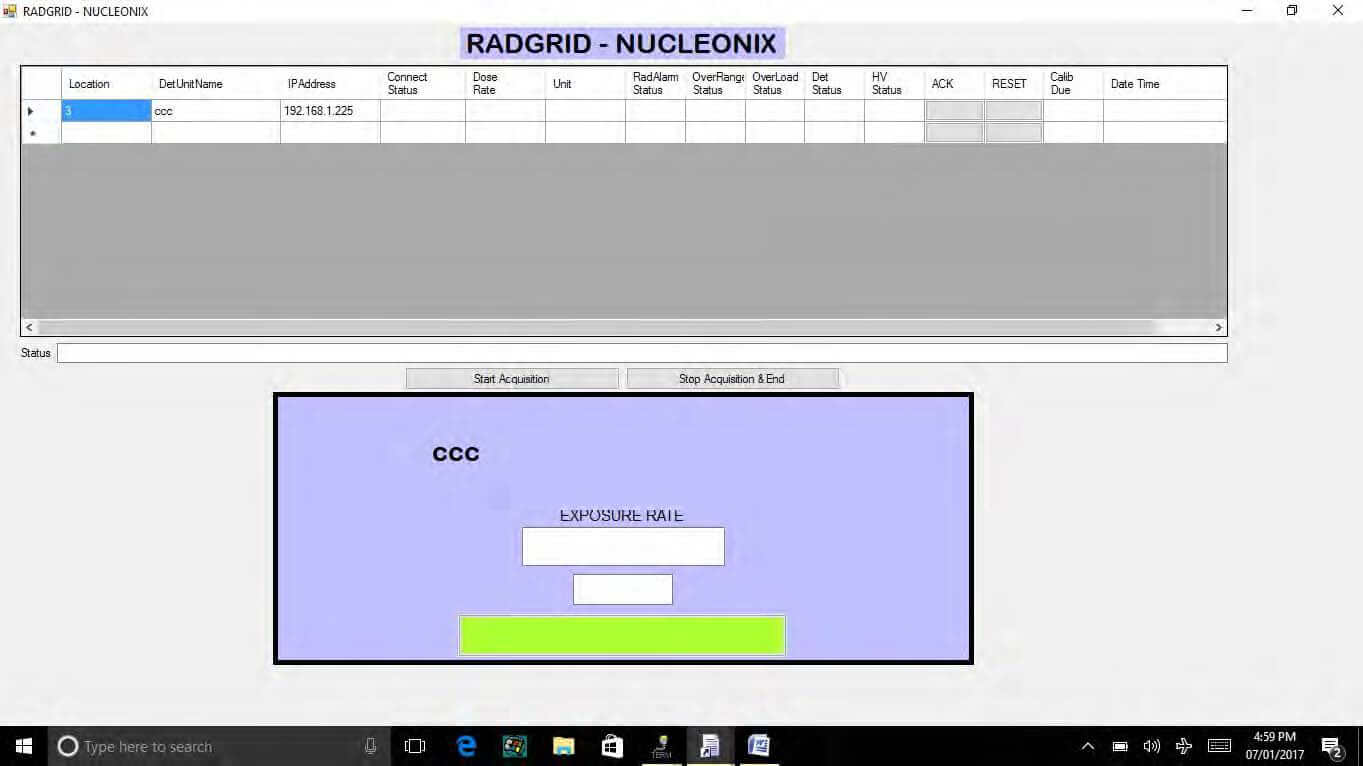
Start Acquisition :
Once “start acquisition ” is selected, instruments get connected to Radgrid through Ethernet communication with respective I.P address .Instrument I.P addresses are saved in local disk D. User can change set location,device name,I.P addresses.
The following details of instruments are displayed :
To disconnect the Rad-Grid or for CONFIG on Clicking “STOP ACQUISITION” then continue